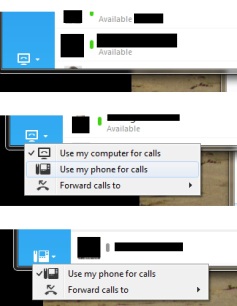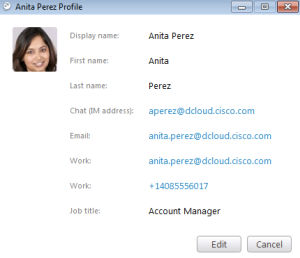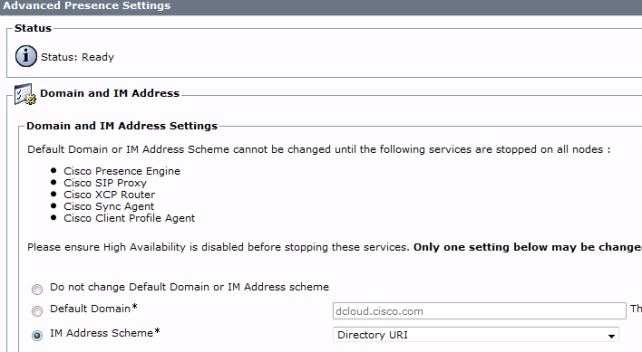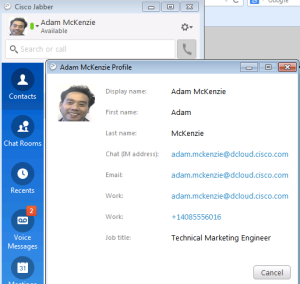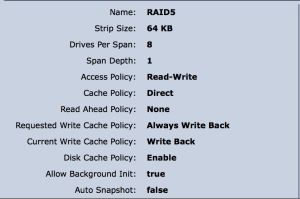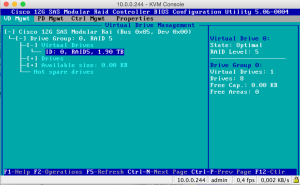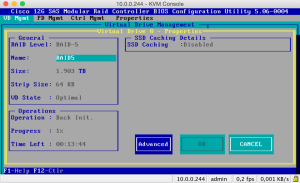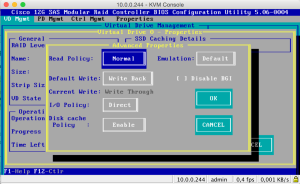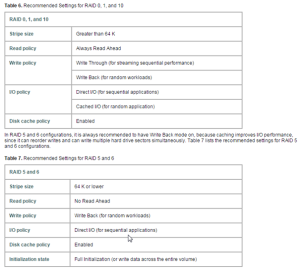Starting with Cisco IM&P 11.5 SU2 and Expressway 8.9.1 Cisco introduced the feature in a preview state for IM&P federation to Skype 4 Business via SIP/SIMPLE. Before it was only possible to do a XMPP federation with other Cisco IM&P customers or third party XMPP servers.
On Expressway the SIP/SIMPLE packets are handled like Calls. For this reason we need to create a new Zone pointing to our IM&P Servers and create some Search rules. Between Internet, Expressway-E and Expressway-C I reused my configuration for B2B calls.
Expressway-C:
- Create a new Neighbor Zone pointing to your IM&P Cluster
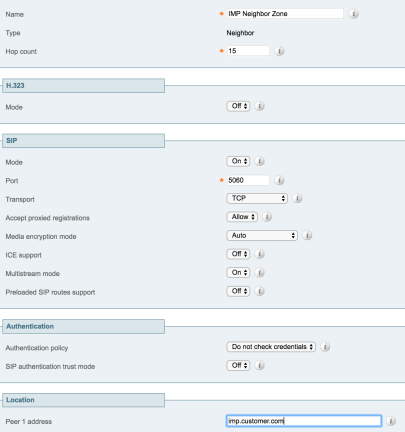
2. Create a Search Rule for the new Zone. We are only match on MS SIP IM&P calls which are arriving from our Expressway-E B2B Traversal Zone. Make sure to set the priority lower as for the Zone pointing to your CCM for B2B Videocalls.
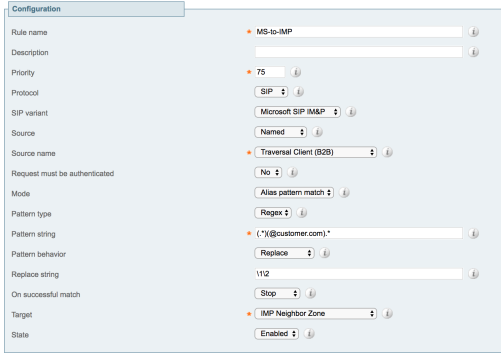
3. For outgoing Calls to the Internet I reuse my B2B Search Rule pointing to the Expressway-E Zone
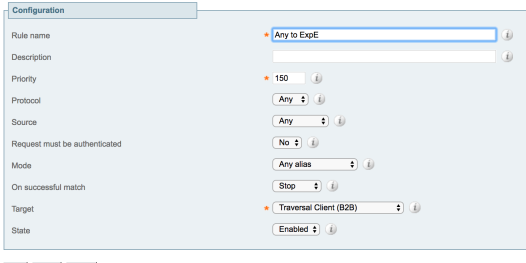
Expressway-E:
Make sure to route SIP MS IM&P for you Domain to your Expressway-C. In a default B2B configuration you should have a Search Rule for everything matching your Domain pointing to the Expressway-C Zone and for anything else a Rule point to your DNS Zone. This configuration is good for MS IM&P calls too. So no special configuration necessary.

Cisco IM&P Server:
This is the biggest configuration part of this setup.
- Create a new Incoming ACL entry for your Expressway-C. It’s important to use the IP address at this point. (System > Security > Incoming ACL)
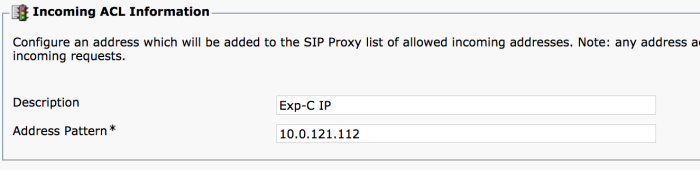
2. Enable the SIP Proxy for Presence and set the preferred Listener to Default Cisco SIP Proxy TCP Listener(Presence > Routing > Settings).

3. Unfortunately you have to configure every federated domain manually in the IM&P Server at the moment.
Starting with the SIP Federated Domains (Presence > Interdomain Federation > SIP Federation)
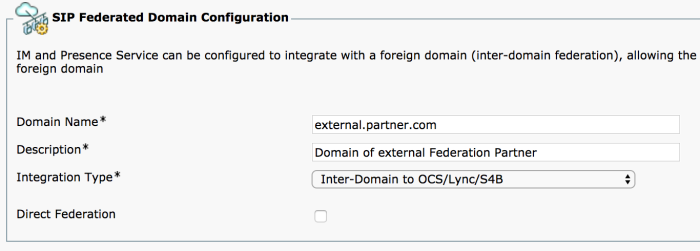
Afterward you have to create the routing for this Domains pointing to Expressway-C(Presence > Routing > Static Routes):
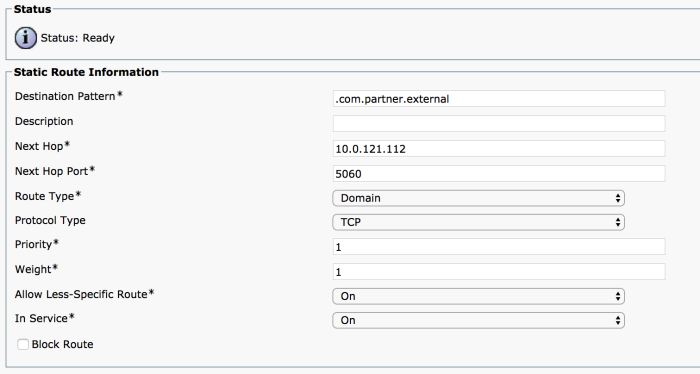
Licensing: